When it comes to creating impactful PowerPoint presentations, slide design plays a crucial role in capturing the audience’s attention and delivering your message effectively. One of the key elements of slide design is the background and color scheme. In this article, we will delve into the significance of choosing the right background and color scheme for your PowerPoint slides, along with tips and best practices to create visually appealing and engaging presentations.
Importance of Background and Color Scheme in PowerPoint Slide Design
The background and color scheme of your PowerPoint slides can significantly influence how your content is perceived by the audience. Here are some reasons why background and color scheme are important in slide design:
-
Enhances Visual Appeal: A well-chosen background and color scheme can make your slides visually appealing and engaging, capturing the audience’s attention and keeping them interested in your presentation.
-
Reinforces Branding: Consistent use of brand colors and imagery in the background can help reinforce your brand identity and make your presentation more memorable.
-
Improves Readability: The right background and color scheme can enhance the readability of your content, making it easier for the audience to follow along and understand your message.
-
Sets the Tone: The background and color scheme can help set the tone and mood of your presentation, whether it’s professional, creative, playful, or formal.
Choosing the Right Background for Your PowerPoint Slides
Selecting the right background for your PowerPoint slides is crucial for creating a visually appealing presentation. Here are some tips for choosing an effective background:
Solid Color Backgrounds
-
Choose a Background that Complements Your Content: Select a color that complements your content and enhances readability. Avoid using colors that clash with your text or images.
-
Contrast for Readability: Ensure there is enough contrast between the background color and text color to ensure readability, especially for presentations that will be viewed in different lighting conditions.
Image Backgrounds
-
High-Quality Images: Use high-quality images for background to maintain a professional look. Blurry or pixelated images can detract from your presentation.
-
Blur or Darken Images: If using images as backgrounds, consider blurring or darkening them to ensure that text and other elements on your slide stand out.
-
Consider the Content: The image should be relevant to the content of your presentation. Avoid using busy or distracting images that take away from your message.
Choosing an Effective Color Scheme for Your PowerPoint Slides
In addition to the background, the color scheme of your PowerPoint slides also plays a crucial role in creating a visually appealing presentation. Here are some tips for choosing an effective color scheme:
Use of Brand Colors
-
Consistent Branding: Incorporate your brand colors into the color scheme to reinforce brand identity. Use the primary brand colors for headings, subheadings, or key elements.
-
Accent Colors: Use accent colors that complement your brand colors to add visual interest and variety to your slides.
Color Contrast
-
Contrasting Colors: Ensure there is enough contrast between text and background colors for readability. Dark text on a light background or vice versa is a safe choice.
-
Color Wheel: Use the color wheel to choose complementary or analogous colors that work well together and create a harmonious color scheme.
Accessibility Considerations
- Color Accessibility: Consider color blindness and ensure that your color scheme is accessible to all audiences. Use tools to check the color contrast and readability of your slides.
Best Practices for Background and Color Scheme in PowerPoint Slide Design
To create visually appealing and engaging PowerPoint presentations, consider the following best practices for background and color scheme:
-
Keep it Simple: Avoid using overly complex background images or color schemes that can distract from your content. Simple backgrounds with a pop of color can be effective.
-
Consistency is Key: Maintain consistency in your background and color scheme throughout your presentation to create a cohesive look and reinforce branding.
-
White Space: Use white space strategically to improve readability and create a clean, uncluttered design.
-
Test on Different Screens: Make sure to test your presentation on different screens and devices to ensure that the background and colors appear as intended.
-
Seek Feedback: Ask for feedback from colleagues or peers on your background and color scheme to get different perspectives and improve the overall design.
Frequently Asked Questions (FAQs)
1. What is the best background color for PowerPoint slides?
The best background color for PowerPoint slides is typically a light color such as white or light gray, which provides a clean backdrop and enhances readability.
2. How many colors should I use in my PowerPoint color scheme?
It is recommended to use a maximum of three to four colors in your PowerPoint color scheme to maintain visual consistency and avoid overwhelming your audience with too many colors.
3. Can I use images from the internet as backgrounds for my PowerPoint slides?
It is advisable to use high-quality, royalty-free images from reputable sources to avoid copyright issues. Alternatively, you can use patterns or gradients as backgrounds.
4. How can I ensure color accessibility in my PowerPoint slides?
Use online tools such as color-contrast checkers to ensure that your text and background colors have enough contrast for readability, especially for audiences with color vision deficiencies.
5. Should I use dark text on a light background or light text on a dark background?
For optimal readability, it is generally recommended to use dark text on a light background, as it provides better contrast and is easier on the eyes, especially in brightly lit rooms.
In conclusion, the background and color scheme of your PowerPoint slides play a crucial role in creating visually appealing and engaging presentations. By following the tips and best practices outlined in this article, you can design slides that effectively communicate your message, capture the audience’s attention, and leave a lasting impression.